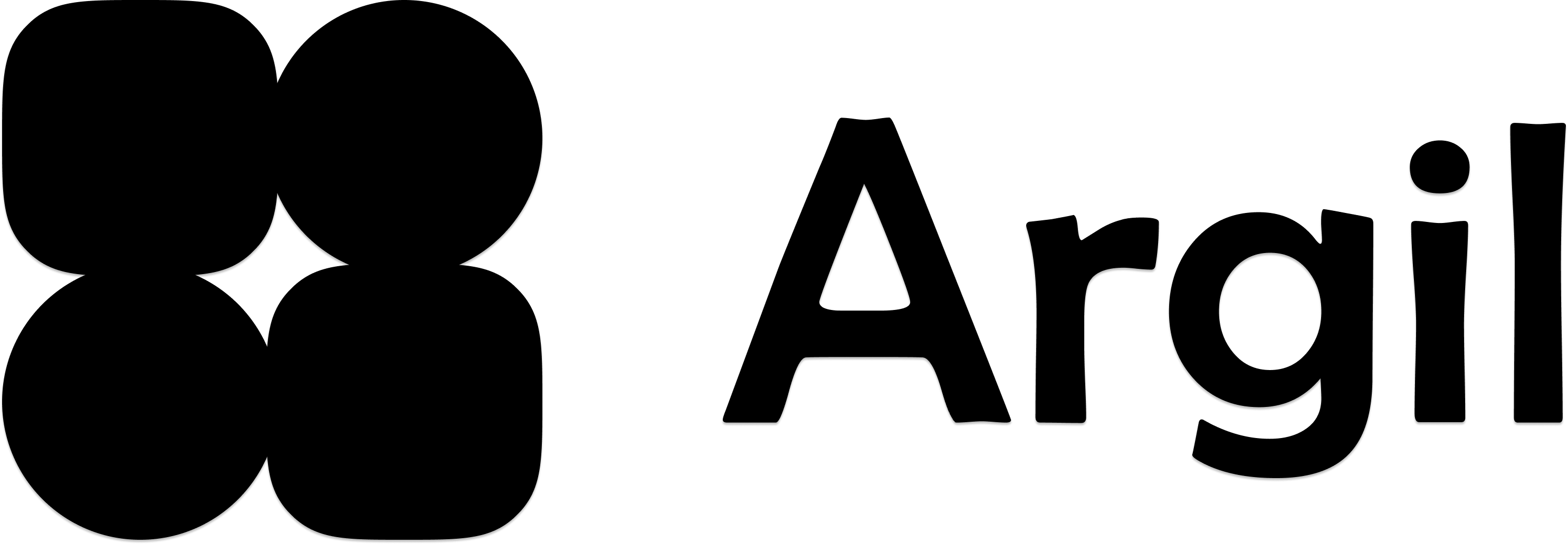Fictions allow you to fully prompt 8 second-clips using the latest AI video models with a frame of reference. It will also apply the voice you picked.
Video tutorial (text tutorial below)
How to create a Fiction video?
1
Select the Fictions menu
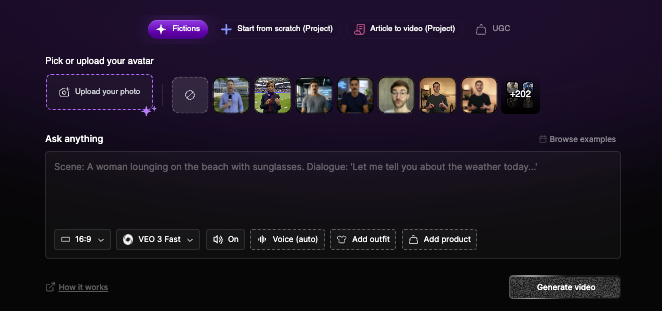
2
Upload your image or pick an avatar from the list
You can put in any picture of your choice or pick from the list of avatars from the platform (your own or Argil’s). We will keep the different characteristics of the face being sent so you can be sure the ressemblance stays here!

3
Add your outfit and product
Using Nano Banana, you can now also add a picture of an outfit or an item. If you are starting from an existing frame, only the outfit will be changed.
You can add indications in the prompt on how to hold the item.
You can add indications in the prompt on how to hold the item.
4
Change the settings
Model: You can pick between Veo3 Fast and Normal. Fast works perfectly fine for simple scenes. For scenes with a lot of people, a lot of cuts going on, Normal will work best.
Sound on: decide if you want to receive a video with sound
Selected voice for this video: if you want your avatar to keep the same voice as usual, pick the voice from the platform. Otherwise, you can delete the voice and let Veo3 pick the voice.
No matter your choice, we will always keep the sound effects.
Sound on: decide if you want to receive a video with sound
Selected voice for this video: if you want your avatar to keep the same voice as usual, pick the voice from the platform. Otherwise, you can delete the voice and let Veo3 pick the voice.
No matter your choice, we will always keep the sound effects.
5
Prompt your scene (example at the bottom)
Regarding the prompting, you can always do a one-liner.
What we advise you to do is give indications for the following:
Advised indications: Subject, Setting, Actions, Camera and Audio.
Bonus indications: lighting and constraintsThe more precise your prompt is, the more likely it is to look as you want.
What we advise you to do is give indications for the following:
Advised indications: Subject, Setting, Actions, Camera and Audio.
Bonus indications: lighting and constraintsThe more precise your prompt is, the more likely it is to look as you want.
6
Re-use a prompt and the first frame
Once a video is generated, hover your mouse over it to see the “Remix” button. It will allow you to reuse the same prompting, same voices and same first frame (that you can decide to delete to start from scratch).
How to store and reuse those videos?
Each video is automatically stored in the “Assets” section of Argil. They can be used in any video project created on the platform later on using the “play video” icon like shown below.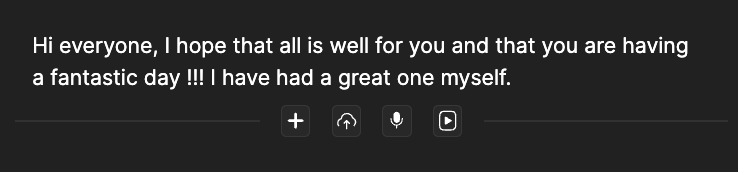
Prompt examples
Prompt example 1
Prompt example 1
Subject: Person in obvious cardboard robot costume with “HUMAN” written on chestSetting: Futuristic-looking room with LED lights and screensAction: Robot-walking stiffly, says in monotone: “As a totally real human, I can confirm Argil is… suspiciously good”Style/Genre: Absurdist comedy, intentionally bad actingCamera/Composition: Static shot, slightly low angle for dramatic effectLighting/Mood: Dramatic blue and purple sci-fi lightingAudio: Mechanical voice filter, robotic sound effects, computer beepsConstraints: Obviously fake robot movements, cardboard clearly visible (no subtitles)
Prompt example 2
Prompt example 2
Subject: Skilled anime warrior with spiky hair and determined expression, holding katanaSetting: Japanese dojo courtyard with cherry blossoms falling, golden hourAction: Sprint-attacking multiple masked opponents, fluid sword movements, acrobatic jumps while shouting: “Through Anime, we explore worlds that reality simply cannot contain!”Style/Genre: High-energy shounen anime, Dragon Ball Z inspiredCamera/Composition: Fast-paced camera work, dramatic angles, slow-motion sword strikesLighting/Mood: Dynamic lighting with anime-style energy auras and impact flashesAudio: sword clashingConstraints: Exaggerated anime physics, speed lines, energy effects (no subtitles)
Prompt example 3
Prompt example 3
An intense tracking close-up follows a rugged military captain as he strides down a narrow, dimly lit corridor inside a present-day battleship. The camera stays tight on his face and upper torso, capturing every subtle twitch of tension. He’s on his phone, jaw tight, eyes scanning the space ahead as flickering emergency lights strobe across his features.“We need to figure out what the hell is going on, I think it’s time to initiate project X” he says, his voice low and urgent, cutting through the ambient hum. Echoing footsteps and distant alarms punctuate the silence, while a faint, tense score builds beneath. The corridor is slick with shadows and gleaming metal, casting realistic reflections and hard edges. The visual style is cinematic realism—gritty and grounded—enhanced by subtle motion blur, soft lens flares from overhead fluorescents, and rich depth of field that isolates the captain from the blurred chaos behind him. The mood is taut and foreboding, every frame steeped in urgency.