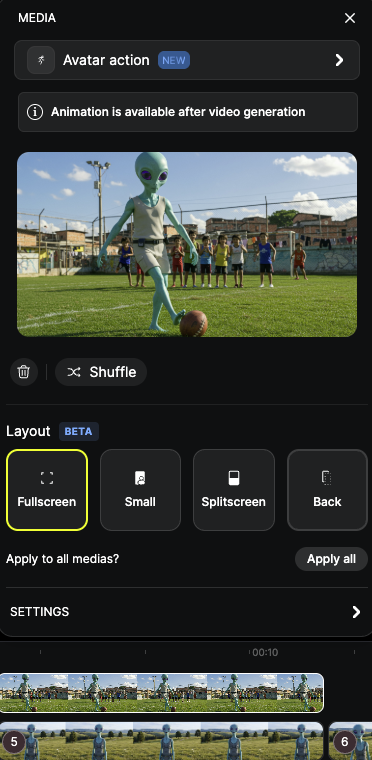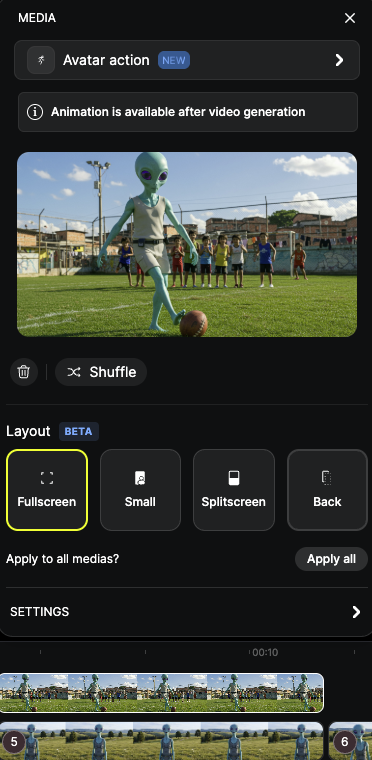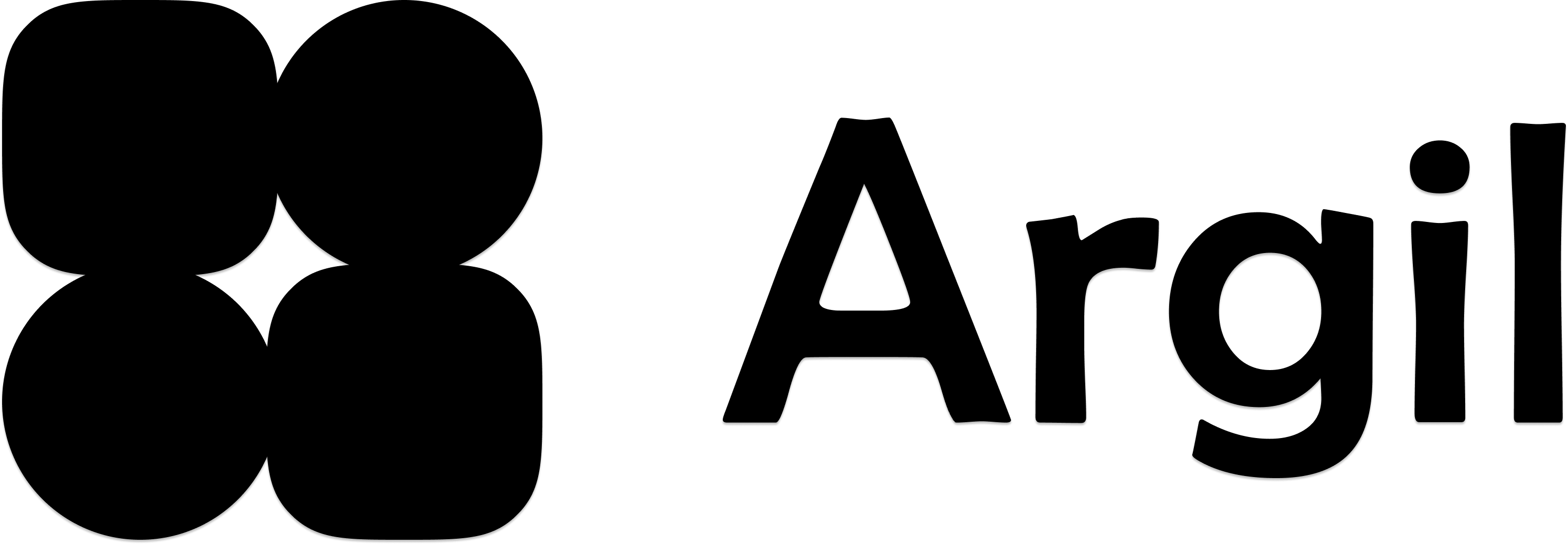- Full screen avatar: takes up the whole screen, no media in front
- Small avatar: puts your avatar in small in one of the 4 corners of the frame with media behind
- Splitscreen: puts your avatar on the top/bottom half (9:16 ratio) or right/left half (16:9 ratio)
- Back avatar: the avatar isn’t visible anymore, the media is in front in full screen
How to use layouts?
1
Pick the layout in the options
After picking your avatar, enable the B-rolls and pick the layout option you like.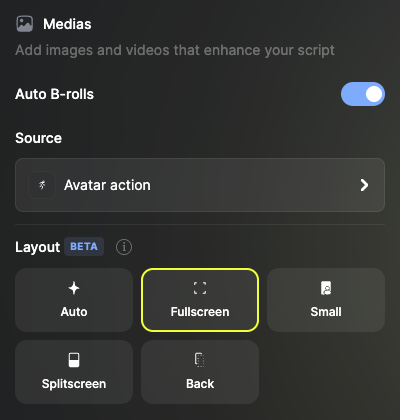
Picking “Auto” will put a mix of different settings.
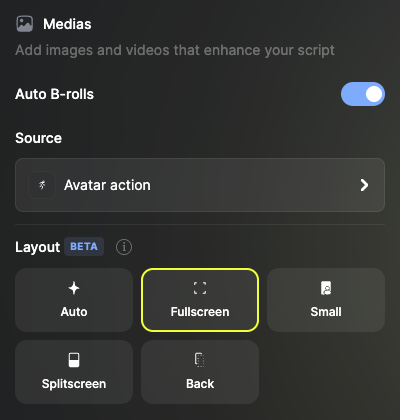
2
In the studio editor, edit each individual media layout
You can click on any media and change the independant settings for each of them. Then if you want to apply that change to all your medias, click on “apply to all medias”.