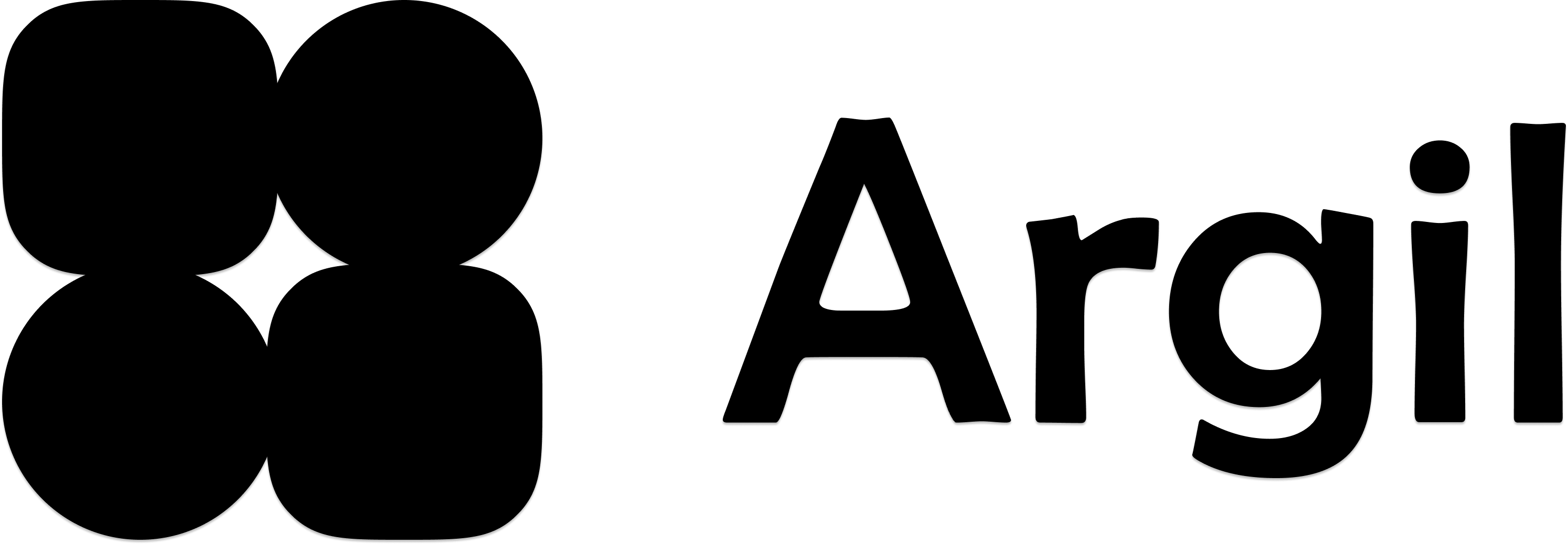Adding captions from a script
1
Toggle the captions in the right sidebar

2
Pick style, size and position
Click on the “CC” icon to open the styling page and pick your preferences.

3
Preview the results
Preview the results by clicking play and make sure the results work well
4
Re-generate captions if you edit text
If you changed the text after generating captions, note that a new icon appears with 2 blue arrows. Click on it to re-generate captions after editing text.

Editing captions for Audio-to-video
If you uploaded an audio instead of typing a script, we use a different way to generate captions since we don’t have an original text to pull from. As such, this method contains more error.1
Preview the captions to see if there are typos
Depending on the
2
Click on the audio segment that has inaccurate captions

3
Click on the word you wish to fix, correct it, then save

4
Don't forget to re-generate captions!
Click on the 2 blue arrows that appeared to regenerate captions with the new text

Frequently asked questions
How do I fix a typo in captions?
How do I fix a typo in captions?
If the captions are not working, you’re probably using a video input and our algorithm got the transcript wrong - just click “edit text” on the right segment, change the incorrect words, save, then re-generate captions.
Do captions work in any language?
Do captions work in any language?
Yes, captions work in any language